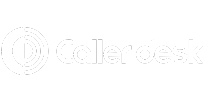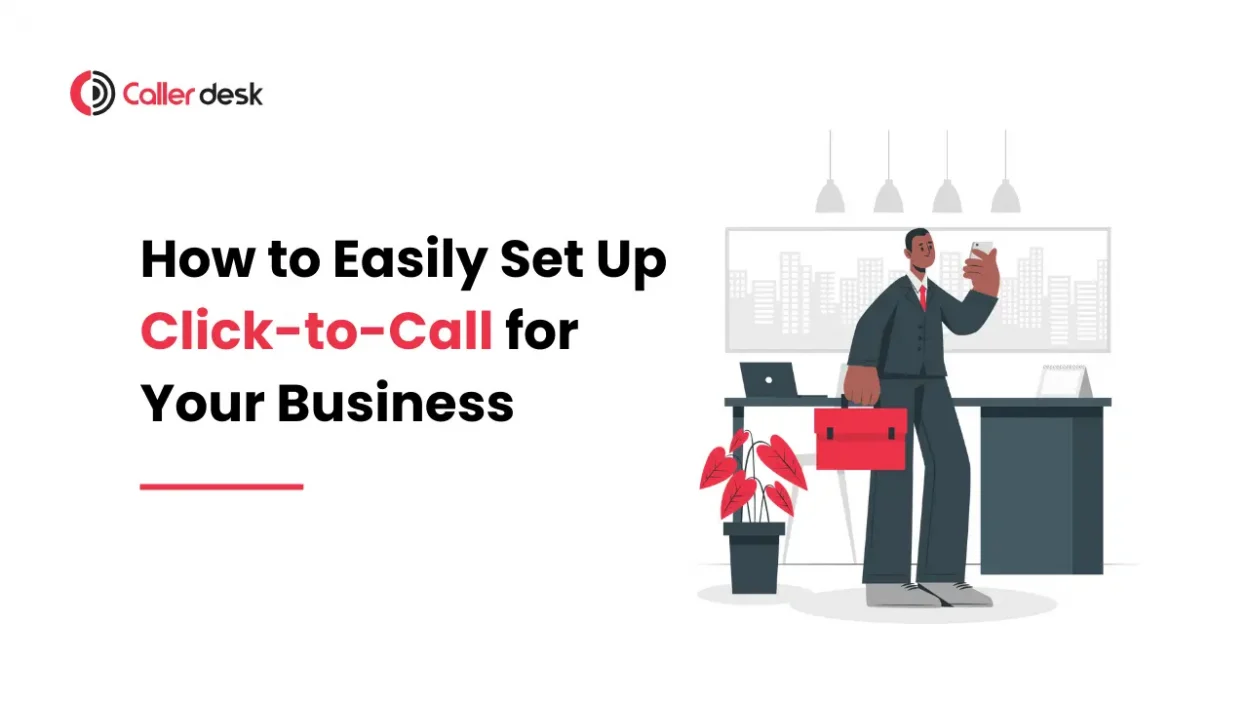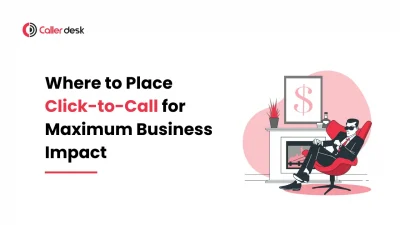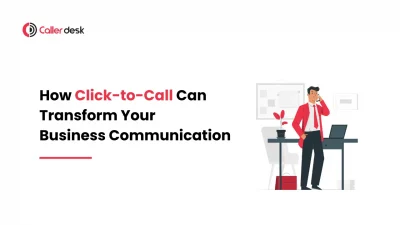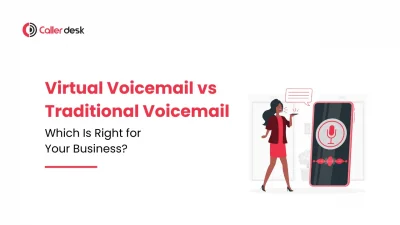Have you ever visited a website and wanted to call the business but couldn’t find the number quickly? Many customers face the same problem, and if reaching a business is difficult, they may give up and look elsewhere.
A click to call solution makes calling simple. Instead of searching for a number and dialing it, customers can just tap a button and connect instantly. This helps businesses answer customer questions faster, improve service, and increase sales.
Whether you run a small business, an online store, or a service company, adding a click-to-call button to your website can make communication easier and boost customer engagement.
In this blog, we’ll explain what click to call is, how it works, and how to set it up-including choosing the right click to call solution provider, integration, configuration, and more for your business in a few simple steps.
What is Click to Call?
Click-to-call is a feature that lets customers call your business instantly by clicking a button on your website, app, or email. Instead of dialing your number manually, they can tap a button and connect right away.
This makes customer service faster and more convenient, helping businesses increase engagement and convert more leads into paying customers.
Step-by-Step Guide to Setup Click to Call
1. Choose the Right Click to Call Solution Provider
Before setting up, pick a click-to-call solution provider that fits your business needs. Look for:
- Mobile-friendly features for better customer accessibility.ak with a customer service representative about product details or issues.
- Easy integration with your existing system (CRM, cloud telephony, or website).
- Simple setup that does not require technical expertise.
- Call tracking and analytics to measure performance.
2. Integrate with Your Website
There are two simple ways to integrate click-to-call on your website:
- Using a Plugin or Widget – Many providers offer ready-to-use click-to-call solutions that can be added in a few clicks. These work well for small businesses that need a quick and easy setup.
- Adding a Clickable Phone Link (HTML Code) – If you prefer a custom setup, you can add a simple code to your website:htmlCopyEdit
<a href="tel:YOURNUMBER">Call Us</a>This button will appear on your site, allowing customers to tap and call instantly.
Example: A law firm adds a “Call Us Now” button to their contact page. Potential clients who need legal advice can click the button and connect with an expert immediately.
3. Configure Call Routing
To make sure calls reach the right person, configure your call routing settings:
- Business Hours Routing – Direct calls to the right team during work hours and send after-hours calls to voicemail or an alternate department.
- Department-Based Routing – Allow customers to choose the department they need (e.g., press 1 for Sales, 2 for Support).
- Voicemail Setup – Capture missed calls by enabling voicemail, so no customer inquiry is lost.
- Call Tracking and Analytics – Monitor call data to track performance and improve service.
Example: A travel agency sets up click-to-call routing, ensuring calls made during office hours go to a sales representative, while after-hours calls are directed to voicemail.
4. Test the Setup
Before launching, test your click-to-call solution to ensure it works properly:
- Make test calls to check if calls connect smoothly and reach the right team.
- Check compatibility across different devices (mobile, desktop, and tablets).
- Monitor call analytics to measure performance and make improvements.
Example: A restaurant adds a click-to-call button for reservations. They test it on different devices and browsers to ensure every customer can use it without issues.
5. Promote Your Click-to-Call Feature
Once your click-to-call solution is set up, let your customers know about it:
- Highlight it on your website – Place the button in key locations like the header, footer, and contact page.
- Announce it in emails – Inform your customers about the feature in newsletters.
- Share it on social media – Create posts explaining how easy it is to contact your business with just one tap.
Example: A healthcare provider promotes their click-to-call feature in a monthly newsletter, making it easier for patients to book appointments.
Best Practices for Using a Click-to-Call Service
1. Make the Button Easy to See and Use
Your Click-to-Call button should be easy to find so customers can quickly connect with you. Use a clear message like “Call Us Now” and place the button in visible areas like the top of your website or the contact page. Choosing contrasting colors will make it stand out.
2. Ensure It Works on Mobile Devices
Most people use smartphones to browse websites, so your Click-to-Call button should work smoothly on all screen sizes. A mobile-friendly design ensures customers can tap the button easily without zooming in or searching for it.
3. Track and Improve Performance
Check your call analytics regularly to see how customers are using the Click-to-Call feature. If calls are not being routed correctly or customers are not using the button as expected, make adjustments to improve their experience.
Example: An online store places a Click-to-Call button on its product pages, ensuring mobile users can quickly reach customer support. This leads to more inquiries and increased sales.
Conclusion
By following these steps and best practices, you can easily set up Click-to-Call for your business, enhancing customer engagement and streamlining communication. This powerful tool helps businesses provide faster support, improve customer satisfaction, and drive more conversions.
Want to see how Click-to-Call can work for your business? CallerDesk offers a free demo to help you set up and integrate a Click-to-Call solution with ease. Try it today and simplify customer communication!